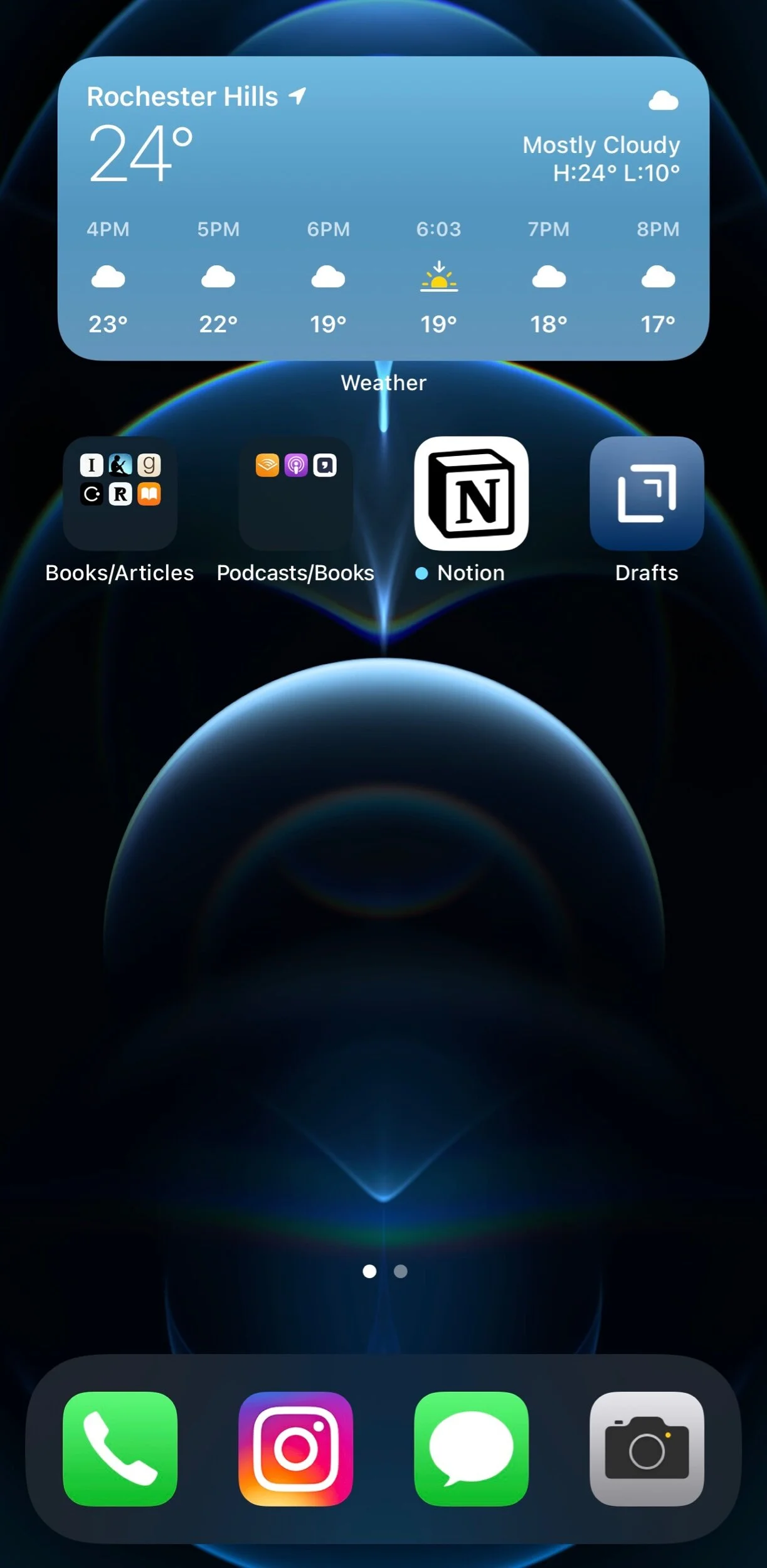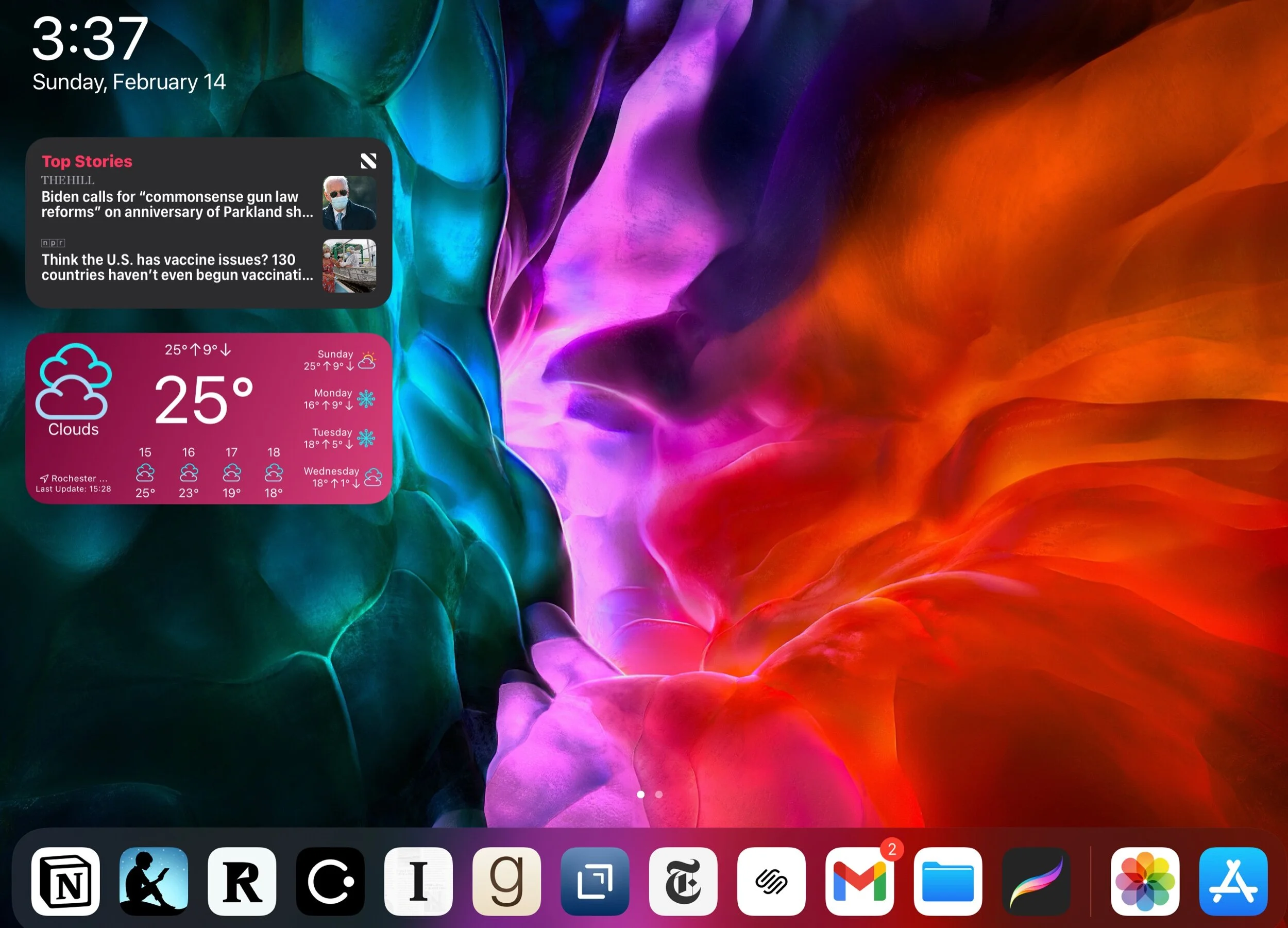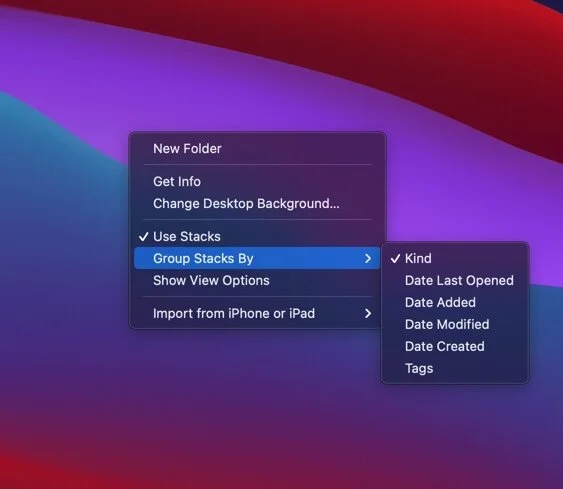Getting yourself organized, digitally.
“For every minute spent organizing, an hour is earned.”
– Anonymous
People use the term ‘organized chaos’ but in my experience there is no organization in chaos. When we walk into someone’s house and there is a weeks worth of unopened mail on the counter, dishes piled up in the sink and clothes and shoes everywhere…do we think “wow this person has their life together”? What about at work, when you walk into your co-workers office and they have papers everywhere and maybe customer parts or products laying across the floor, are you impressed? Does that make you feel confident that that person is utilizing his time wisely and Getting Things Done? What do you think a customer or the CEO would think when they walk into that kind of office? How do you think they would feel when they see a white board with scribble on it for a meeting weeks ago? Do you think that they’d walk away with a feeling of confidence that their project was being led properly? Do you think the CEO would trust that their employee is doing their job effectively and efficiently?
Those are both examples of classic disorganization that we have all been witness to, but it’s 2021! Do you know what makes my eye twitch when I see it? Digital disorganization, from your phone, tablet and computer. It is just as important to keep your digital workspace clean as it is your physical spaces. When I see someone have an iPhone with 15 pages of apps it drives me nuts! I want to grab their phone, look at the app list, and see when the last time they used some of those apps, and delete them. What about your desktop on your Mac or PC, is it full of files and pictures that have been there forever? What about your email? I personally try to always keep a zero inbox, but I see people in the corporate world that still have all of their emails in the inbox and some people have hundreds still unread…again does that instill confidence in a person when you see that, nope.
So lets break this down into 4 sections, email, phone, tablet and computer (Mac or Windows), I will give you some tips and tricks I use to keep my digital life organized and running smooth with minimal distractions.
Email:
This one to me is very easy, I read Getting Things Done by David Allen very early on in my career and while I don’t use everything in the GTD method, one thing that has stuck with me is the Zero Inbox way of dealing with email. I use a few methods to try to keep the zero inbox
If an email can be answered in under 3 minutes I knock it out and move it to my Done folder I have made or I move it to the project/customer folder.
If it needs more of my time then the 3 minutes mentioned above I will move it to my Follow Up folder and I check this folder at least 2 times a day, once in the AM and again in the afternoon. If it is critical I follow up with in a certain time I will add a reminder to it
Junk/spam email: for this I have in the past used unroll.me to mass unsubscribe from junk emails but now I try to be more disciplined when junk comes in and I immediately unsubscribe from it, again it should only take a few minutes to do this so it falls with in the less than 3 minutes to do.
Phone:
This is an easy one (for me at a least) I am a person that always switches between iPhone and Android. Right now I am using the iPhone 12 Pro Max as my daily driver so we will focus on that for now.
iOS 14 brought a great new feature called Library and what this does is automatically curates your apps on one screen, there is no granular control over the folders it puts apps in and some end up in odd folders but over all it is great.
Once you turn on the Library feature I find the easiest way to find the app you need is to swipe down to the global search feature and start typing in the app you want and then select from there. It is WAY faster than swiping through 10 pages of apps.
iOS 14 also brought widgets (yes android fans finally 🤣) so another way to keep your iPhone Home Screen clean is to add a the Smart Stack widget on your Home Screen, this will give you Siri suggested apps based on machine learning and knowing what you are doing at certain points in the day and also things like weather and colander are all there as well so you can swipe down or up to see all the different stacks with info, this is also customizable.
Something I also do is the 3 times rule, I used this back in the day when I was a machine builder if I borrowed someone’s tool 3 times I knew I needed to buy that tool to do my job. So the same is with apps on my Home Screen, if I need an app wore than 3 times in a day I will consider adding it to the Home Screen.
If you use Android there are many of the same options, the way Android handles the Library like iOS is they have the App Drawer where all your apps live and then you can choose which apps make it to your Home Screen. I actually like Androids implementation of this over Apples, because in Android (at least Samsung which I use the Note 20 Ultra) you can add apps to folders in the App Drawer and that is all based on how you want them organized, so way more control on the Android side. Of course Android as had widgets on the Home Screen since the beginning.
*Pro Tip-
I use iCloud to back up all of my pictures, but with the way that I snap pics with kids, here is a great idea for cleaning up (and keeping clean) your photos/gallery. At the end of each year, or every 3 or 6 months, go through your photos and pick out the best from that year, and have photo books made labeled by the year the pictures were taken. Photo books are very inexpensive these days so its a simple way to have something great that you and the family can sit back and look at every year and enjoy. #AnalogLife Another thing you can do is print them out and buy photo albums like we did in the old days…Google has a great service where, from your phone, you can pick a certain amount of pics from your cameras roll and have them delivered each month. Either way is a great way to get pictures to share with the family in a more intimate way then on your device screen. The most important thing to do is after you have your book or photos printed, delete the pictures from your device and the cloud. I know that will seem dramatic but it can be very liberating as well. I have started doing this and plan on going back YEARS to print the old ones and start purging pics from my server.
Tablet:
This one is pretty easy, there aren’t any really good Android tablets (don’t @ me, there are some good Samsung ones but the app selection on Android compared to iOS is night and day which makes the iPad the superior tablet choice). I am writing this blog post on my iPad Pro 12.9 2020 with the Magic Keyboard and this thing is amazing for productivity (Blog Post coming on that in the future). This is very similar to the iPhone set up but with a few tweaks
iPadOS doesn’t offer the Library feature, Apple needs to add this very soon IMO. So you will have to use folders to get organized.
Same general idea, though. What I do on iPadOS is use the docking bar at the bottom to hold my most used apps and then widgets on the side of the Home Screen. Another flaw with iPadOS IMO is the lack of customizing the position of the widgets, you can only have them on the side of the Home Screen.
Computer:
These tips will work for both Mac and Windows, first lets talk about organization. Put things where they go, if you have a document put it in the Documents folder, pictures in the Picture folder and so on. Here are a few things I do to make sure my computer stays nice and tidy, especially my Desktop…the junk drawer of the digital world.
Like I mentioned above, make sure to put files where they go and delete items and files you no longer need
If there is something important you need you can back up to the cloud or an external server, it’s good to keep important files in multiple places. I keep 3 copies of important documents
One on my main computer, one on my personal server and one on a cloud service (or offsite). The offsite is a good practice in case of fire or something that happens at your office/home
The downloads folder can quickly get over run with old downloads or programs that you have already used and just forgot about. I make it a point to either delete the item right after I use it or set a reminder to go back and clean up the folder later in the day. If you have a more hectic schedule maybe add a block of time once a week to clean up the downloads folder. It may sound silly to block time just for that but if you don’t it could get out of hand quickly.
So lets talk about the junk drawer or what we call the Desktop. A lot of people, including me, use the Desktop as a catch all for work in progress or things that need to be done. I like to have what I need to do or what I am working on right in front of me, but that usually leads to me starting something and then getting pulled in another direction, and before you know it my desktop looks crazy. There is a few ways to combat this. I use a Mac, and the OS on Mac has some smart ways of dealing with desktop clutter. You can set up the files in Stacks and then you can choose how the Stacks are grouped either Kind, Date Last Opened, Date Added, Date Modified, Date Created or by Tags…I personally use Kind. Windows also has ways to keep your files organized, but I really like the Stacks for MacOS
Some apps to help with keeping your computer clean are DaisyDisk for Mac and that gives a beautiful visual reprisentation of files on your computer and what they are and size are easily identified by color and size. If you are on Windows you can try Filelight which has many of the same features and very similar interface. There is and app to help keep your desktop clean called Hazel for Mac. With Hazel you can set up to automatically clean the files from your desktop without thinking about it. You can set up a rule that if you haven’t opened a file in 30 days it will automatically move it to a different folder, and then block some time to review that folder each month and purge what you no longer need. If you are the more daring type you can auto delete apps after a certain time frame. There is a lot of automated options in Hazel and it’s a great option for Mac users, but if you’re on Windows there is an option called File Juggler that does a lot of the same things as Hazel. Finally, to get an overall cleaning of junk files I use Clean my Mac and Clean My PC from MacPaw, they will look at your whole system and find junk files or clean up left overs from deleted programs…there are lots of tools in this app.
I hope this article helps you start the journey to get your digital life better organized.
Larry